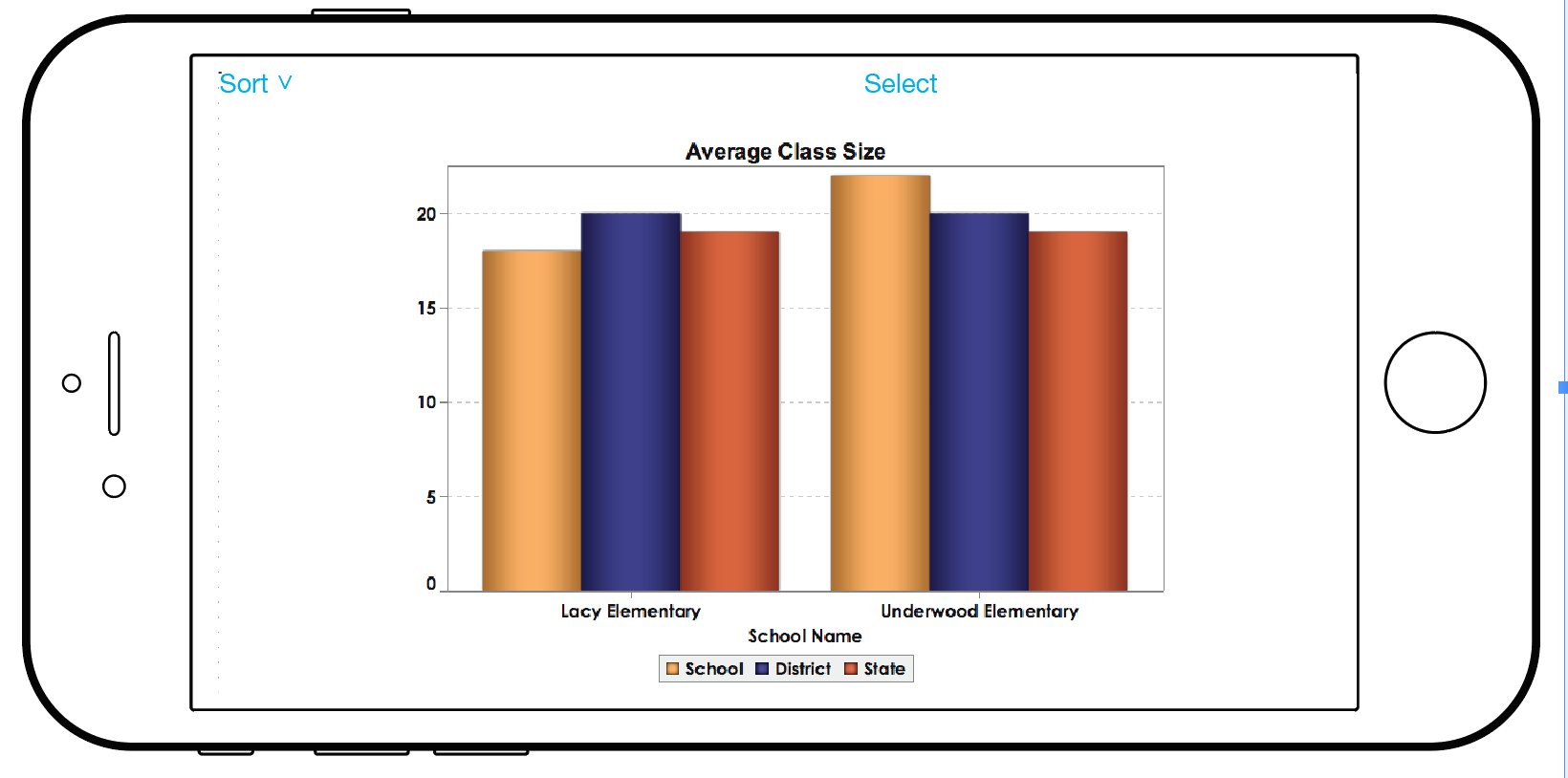INSTRUCTIONS
Design Challenge: Kaylie (See persona below) wants to compare average class size in elementary schools so that she can determine the best choice (i.e. the school with the smallest class size) for her daughter.
Working in groups, redesign the bar chart for her use. Have fun. Feel free to push your ideas toward more speculative solutions.
—–
Steps:
Step One: Use simulator goggles (if available) or the digital vision simulators (below) and the printed digital simulation (below) to better understand how the chart might appear to Kaylie.
Step Two: Consult the mobile phone affordances listed below to help envision possibilities for the device.
Mobile Phone Affordances (iOS):
- Facing and Rear Cameras
- GPS
- Touch ID
- Vibration
- Accelerometer
- Wifi
- Chat/Facetime
- Screen Reader
- Retina display
- Handheld
- Projectable
- Customizable Gestures
- Speakers
- Zoom
- Bluetooth
- Gyroscope
- Multi Touch
- 3D Touch
- Voice Command
Step Three: Explore through sketches and discussion how this bar chart might be redesigned to make it more accessible to Kaylie. You may focus only on the phone or consider how it could be paired with another device (wearable, laptop, projector, VR viewer, smart object, etc.)
Additional resources for low vision projects can be found at: http://www.helenarmstrong.site/lowvision/
PERSONA
Kaylie Lowry: a 35-year old mother. She typically uses an Apple smart phone to access information online.
Eye Condition:
- Stargardt disease
- Glasses and contacts don’t help her vision at all.
- Central vision much worse than her
peripheral (side) vision. - Can’t perceive colors very well.
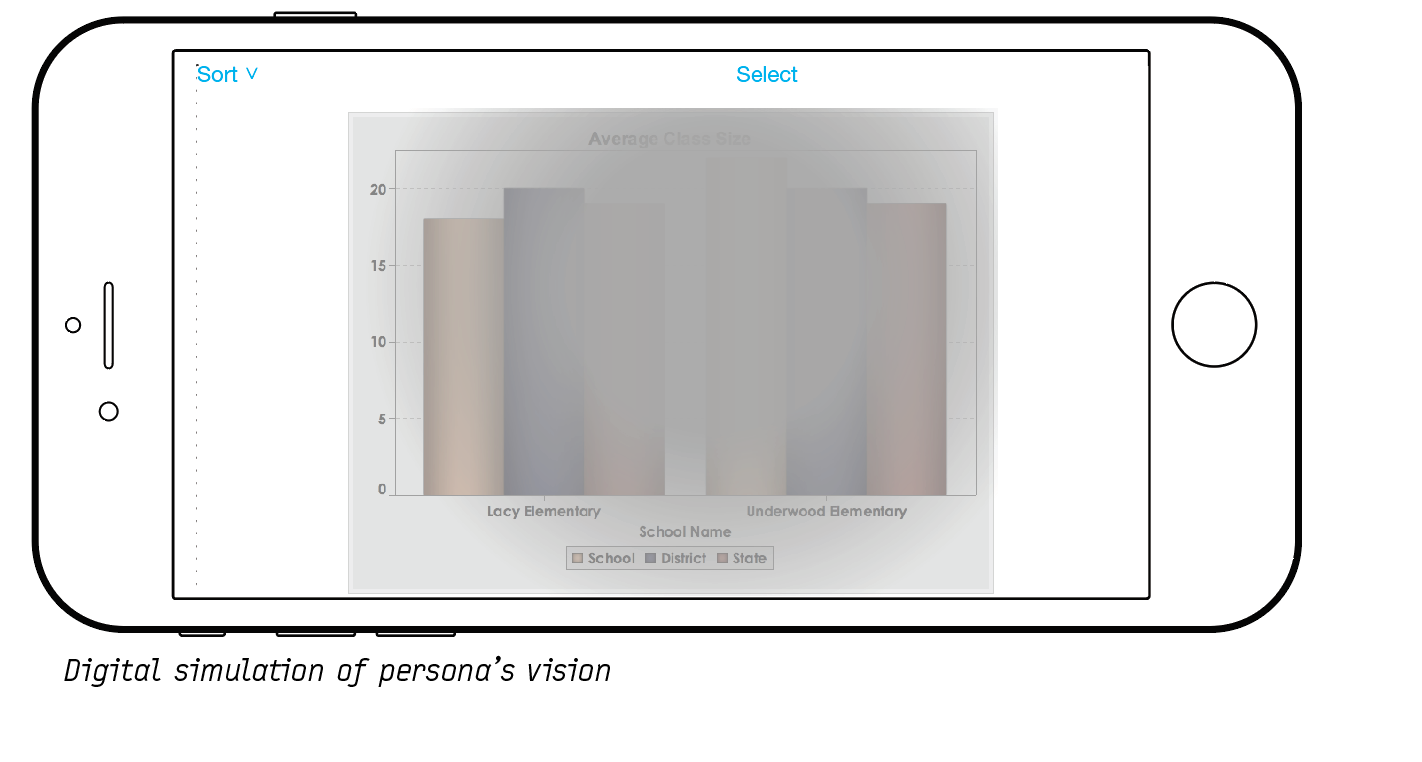
DIGITAL VISION SIMULATORS
No Coffee extension for Google Chrome